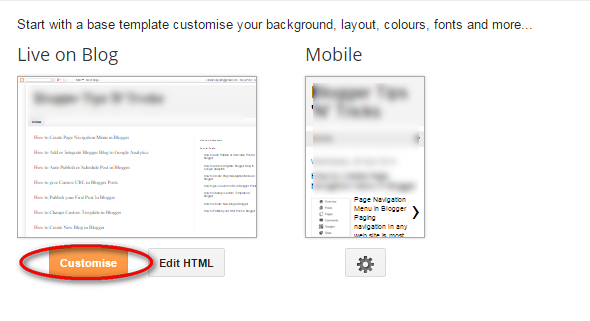Domain Name is an important part of any website.
Many time blogger needs to transfer their blog to own custom domain name so whenever blog opens it will be on the name of custom domain.
Many time blogger needs to transfer their blog to own custom domain name so whenever blog opens it will be on the name of custom domain.
Following are easy steps for Redirect blog to Custom Domain.
- Login to Blogger, select your blog and go to Settings.
- In Basic tab, Click on
+ third-party URL for your blog under Publishing.
- Enter domain name on which you want to redirect your blog.
- Click on Save..
- It will display message We have not been able to verify your authority to this domain. and display to CNAME variable values.
- Now login to third party domain registrar and find DNS Zone file.
- We have to enter two CNAME variable for domain authority as per following.
(Name/Label/Host) (Destination/Target/Points to)
1) www ghs,google.com
2) Unique alphanumeric value
- First CNAME variable is same for all blog. Second one is different unique alpha numeric value.
- Save DNS zone file it will take upto 48 hours to make changes.
Congratulations now blog redirects to your custom domain name.